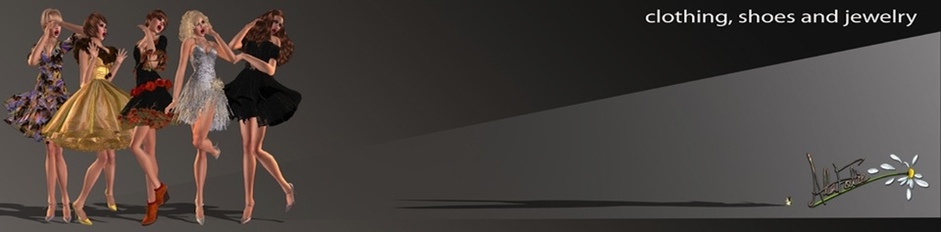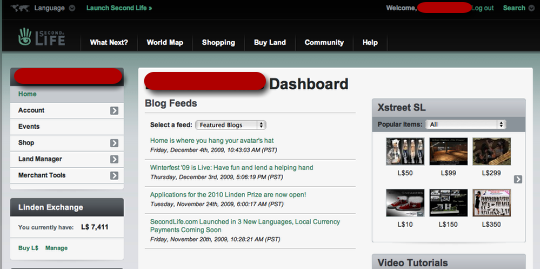How to find a transaction if you have a problem with one of your items
Select Transaction history in the menu
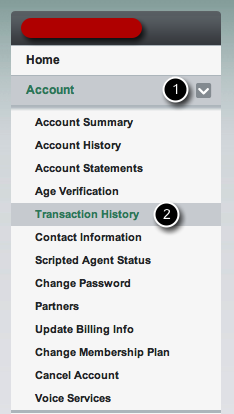
1)Click on the arrow on the right of Account in the menu
2) in the list, click onTransaction history
Set the date of your purchase

1)Set up the date range corresponding at your purchase
2) If you don't want to have free items in the list, uncheck this box
3)Click on the button to view your transactions
Find your transaction
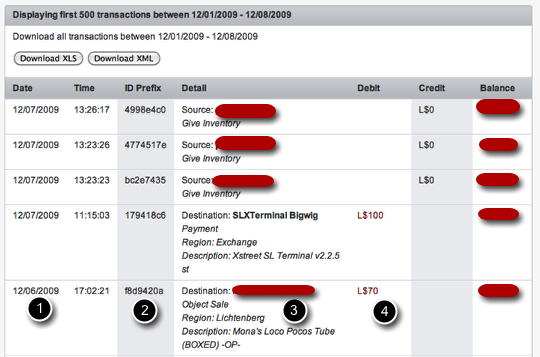
When you have found your transaction, note the following informations :
1) Date of the purchase
2) Reference of the transaction
3) Name of the item and place you've bought it
4) Price of your item
Send your claim
When you have gathered all these informations, you can either :
1) Use the contact form on this website to send your claim
2) Paste it on a notecard and give it to pixivor Allen or Laurent Bechir inworld. Be careful to include all the above informations, since it is the only way to get an answer to your claim. If you don't see your transaction in this listing, it has certainly not occured. Have a look at the status website of Second Life for more informations on eventual problems with transactions inworld.